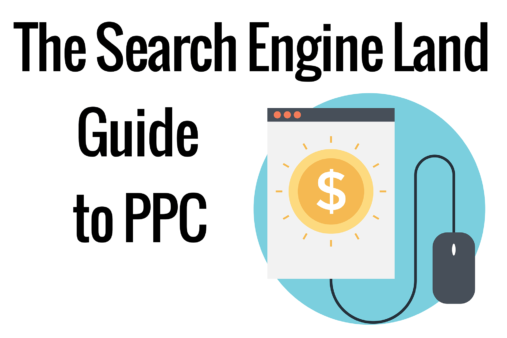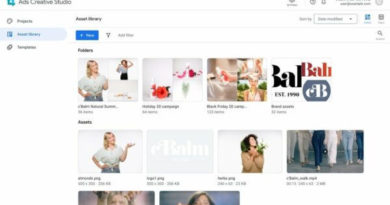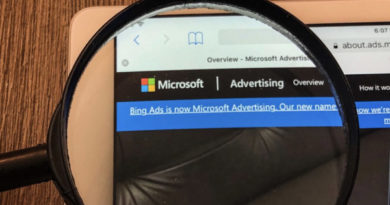PPC ad rotation, scheduling and location setup options
Below is a walk-through of the workflow for ad rotation, ad scheduling and location targeting when setting up a new AdWords Search campaign.
Ad rotation
In August 2017, Google threw a wrench in the way advertisers had been accustomed to running ad tests in AdWords and trimmed the options for ad rotation settings. Learn more about this change and the history that preceded it.
There are now two ad rotation options (Fig. 31):
Optimize: This option uses machine learning to determine which ad shows.
Do not optimize: With this setting, the ads show in (relatively) even rotation for as long as the campaign runs.
Below these two options, there are two deprecated options that are still shown in the interface. “Optimize for conversions” also relied on machine learning. “Rotate evenly” could be set for 90 days, after which point Google would begin automating the rotation, giving preference to ads with the higher click-through rates.
By choosing the “Do not optimize” setting, advertisers are able to manually run A/B ad tests and to measure performance against whichever metrics they choose.
Google, however, has strongly encouraged advertisers to select the optimized option and has moved away from A/B testing in which two ads run in each ad group. Instead, Google recommends advertisers run at least three ads per ad group and gauge success by looking at ad group-level metrics rather than those of individual ads. This is a big shift from the A/B testing best practices most advertisers have used since PPC’s earliest days.
If you want to manually run your own ad tests (and many advertisers do), rather than rely on Google’s algorithms to get it right, you can choose “Do not optimize,” but you won’t have access to other functionalities, such as Smart Bidding strategies. (We expect the day to come when “Do not optimize” is no longer an option.)
With “Optimize,” the default is for Google to optimize for clicks. If you want to optimize for conversions, you’ll need to use one of the Smart Bidding strategies discussed above.
Ad scheduling
At the campaign level, you can set the days and times you want your ads to appear (Fig. 32). Times are based on the time zone of your account. In the example below, the times will be based on the Central Time zone. You’ll want to consider the span of time zones in the regions you are targeting in your campaigns.
For example, if you set your ads in a campaign targeted to the United States to stop showing at 5 p.m. Central Time, your ads will stop showing at 3 p.m. on the West Coast and 6 p.m. on the East Coast.
You may know from your analytics what days and times perform best for your business from other channels and would like to start with those settings. If not, you can let your ads run without a schedule and make adjustments after your campaigns have accrued enough data.
If your budget is limited, having ads show only during your most productive days and times of day can be a good way to help manage your budget.
Location options
“Location options” is a setting that’s easy to overlook but may keep you from wasting money if you change the default setting. The settings are based on where Google determines users are likely located or the locations where they show interest (Fig. 33).
The “Target” option is set to target people in, or who show interest in, your targeted locations. That means that someone located in Australia who searches for “dog leashes united states” will see ads from dog leash sellers with accounts set to target the United States. This may be fine for advertisers that ship to Australia, but if an advertiser only ships domestically, she’ll want to choose “People in your targeted locations” and not waste paying for clicks from outside of her shipping area. On the other hand, a hotel in Boston may be perfectly willing to pay for clicks from someone in the UK looking for “boston hotels”.